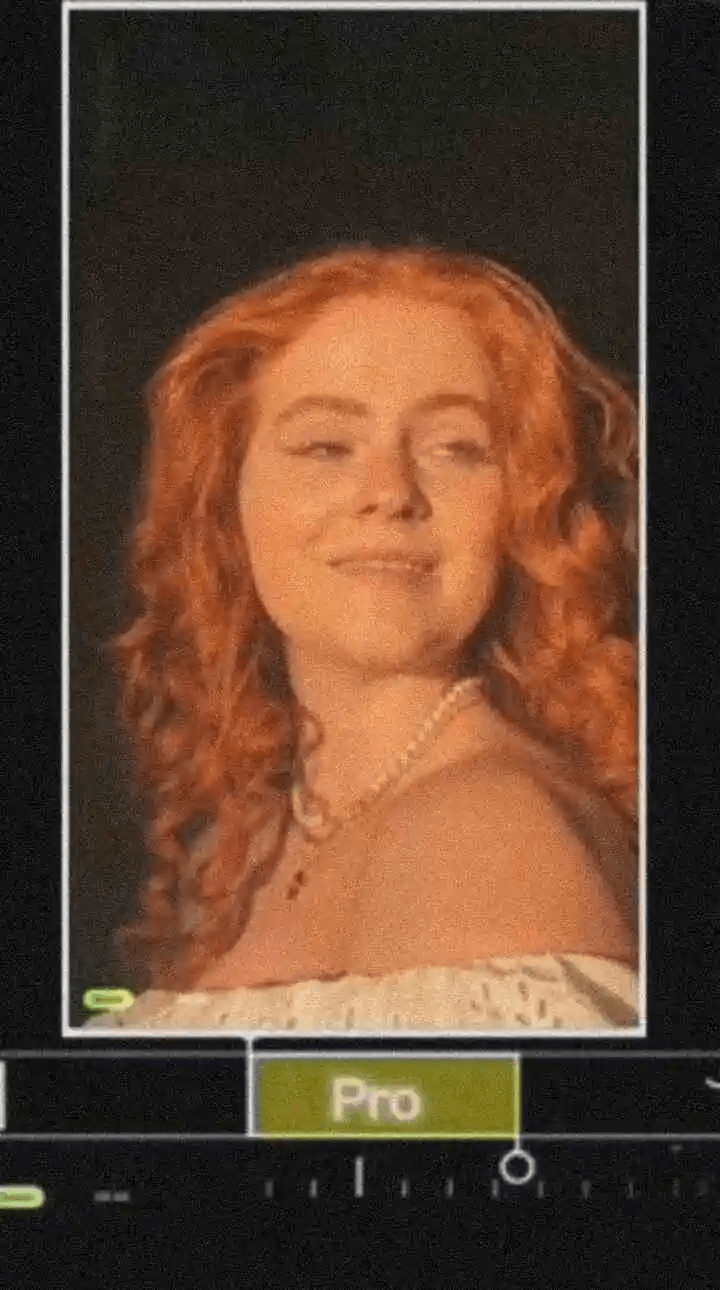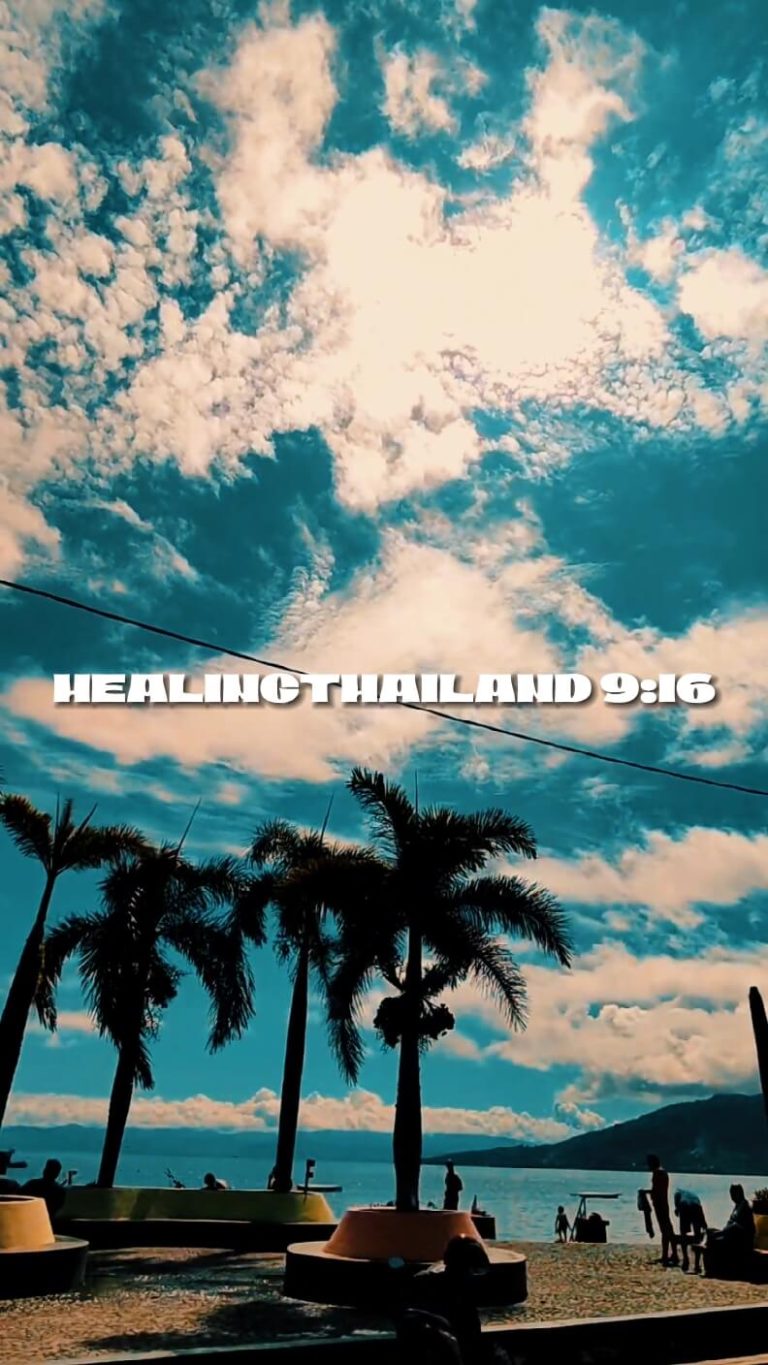
Explore Exciting New CapCut Templates!
What is CapCut App?
CapCut is one of the most used and popular video editing apps. It is available for iOS and Android systems. Plus you can use it online from their website, capcut.com
The app is developed by Bytedance. It’s the same company that manages TikTok. This app offers users an easy-to-use platform for creating and editing short clips and videos with various effects, filters, and tools.
With the CapCut app, users can trim, add music, apply transitions, adjust playback speed, and include text and stickers. It’s almost the same as Capcut Templates that you can use to create TikTok videos.
The app also features a range of filters and effects to help users enhance their videos and create engaging content. CapCut’s user-friendly interface and rich feature set have made it a popular choice for content creators, particularly those involved in social media platforms.

What is CapCut Template?
A CapCut template is a pre-designed framework within the CapCut video editing app that users can use to quickly create and edit videos. These templates provide a convenient starting point for users, especially those without extensive video editing experience, as they come with a preset combination of effects, transitions, and timing set to a piece of music.
Here is an in-depth look at the elements and functionalities included in a CapCut template:
- Music and Sound Sync: Each template comes with a predefined music track. The visual elements are timed precisely with the beats and rhythm of this track, making the process of editing to music seamless and ensuring that the resulting video feels professionally paced.
- Effects and Filters: Templates come bundled with specific visual effects and filters automatically applied to video clips. These can range from color grading filters that set a certain mood or atmosphere to the dynamic impacts that add movement or texture to the visual sequence.
- Transitions: The template pre-arranges smooth and creative transitions between video clips. These transitions are designed to keep viewers engaged and enhance the video’s professional quality.
- Text and Titles: Many CapCut templates offer pre-animated text overlays and title cards. Users simply need to replace placeholder text with their own, and the animation timing is already synchronized with the video.
- Clip Placement: Templates usually have designated areas for users to insert video clips or images. This simplifies the process of layout and sequencing, as users just need to select the footage they want to include.
- Customization: While templates provide a ready-made structure, they still offer some customization. Users can often change the music, adjust the length of clips, replace effects, and modify text to add a personal touch while maintaining the template’s overall design integrity.
- Ease of Use: CapCut templates are designed to be user-friendly. Selecting and applying a template to a new video project is straightforward, requiring only a few taps within the app.
How To Use Capcut Templates? Step By Step Guide
If you’re looking to use CapCut templates from our website, templates4capcut.com, simply follow the step-by-step guide below:
Step 1: Open your web browser and go to templates4capcut.com.
Step 2: Browse the website’s collection of CapCut templates. You can often search for styles or themes matching your creative vision.
Step 3: Once you find a template you like, click on its thumbnail or title to view more details about it.
Step 4: On the template detail page, you’ll usually find a brief description, a preview of the template, and a button or link that says “Use Template” or “Download Template.” Click on this button or link.
Step 5: After clicking the “Use Template” button, a new page will open, typically directing you to the official CapCut app. If you don’t have CapCut installed, the site will redirect you to the app store or Play Store, where you can install it.
Step 6: With CapCut opened to the template, you will often be prompted to replace the default placeholders with your own photos or videos. You can select media files from your device library to personalize the template.
Step 7: Edit the text or add additional elements to customize the template further.
Step 8: Once you’re satisfied with the customization, you can typically export your video by tapping on the export or share button in the CapCut app and selecting the desired video quality.
Step 9: After exporting, you can save your video to your device or share it directly to social media platforms from the CapCut app.